We’ve all had it happen. Someone asks, “Can I use your Mac for a minute to check my email?”
You want to be agreeable and say yes, but you don’t want anyone poking around on your computer.
The answer: have your visitor log in as a Guest.
To enable the Guest account:
-
Go to System Preferences > Users & Groups.
-
If the lock at the bottom left is closed, click it and enter your admin credentials.
-
Click Guest User in the list.
-
Select “Allow guests to log in to this computer.”
-
To switch to the Guest account, go to the Apple menu and choose Log Out YourAccountName to access the login screen.
Your guest can then click the Guest User icon, at which point they’ll have a clean account to work in.
Keep in mind, when they log out, the account—including any files they created or downloaded—will be deleted. This protects their privacy as well. However, if you are working on a joint project and plan to use their files, or the person expects to be able return to their work later, it will not be accessible.
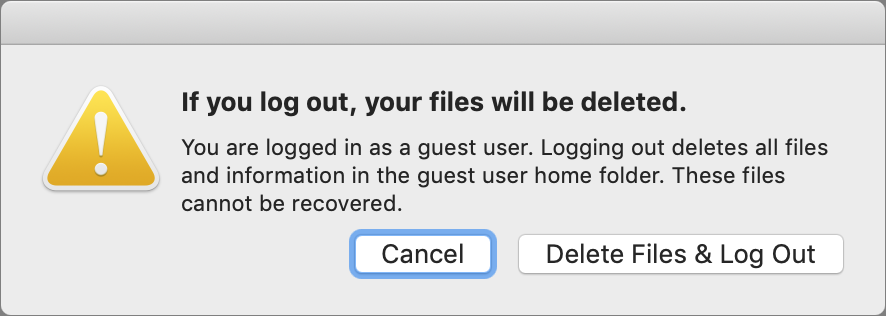
ABOUT US
arobasegroup has been consulting with clients and advising the best use of Apple Technology since 1998. We listen to our customers and solve problems by addressing their specific, unique needs; we never rely on a one-size-fits-all solution or require them to use a specific product. arobasegroup is your advocate in all things related to information technology. Contact us to learn how we can help: info@arobasegroup.com.




