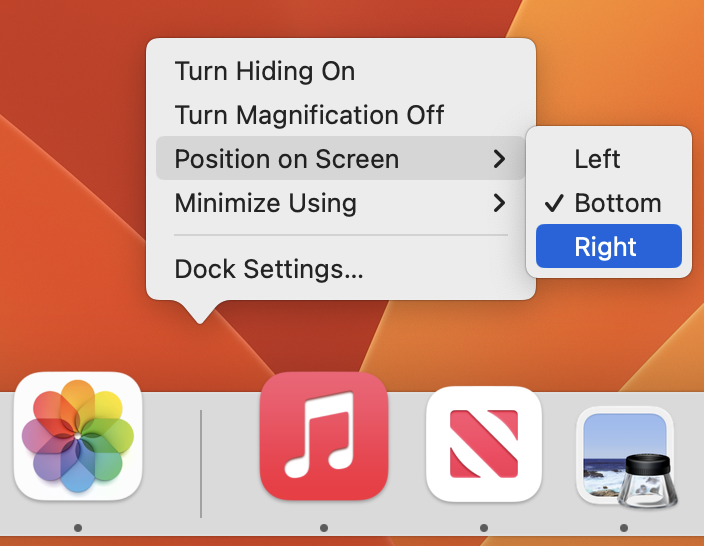Accidents, particularly those involving automobiles, are all too common. If you end up in a state where you can’t speak with emergency responders or are too shaken up to share medical or emergency contact details, your iPhone can provide this essential information. Emergency responders are trained to know how to access these details.
Apple makes this possible via the Medical ID feature of the Health app, which you can use to record medical data and emergency contact information. This is sometimes referred to as “ICE information,” where ICE stands for “In Case of Emergency.”
Once you’ve entered all this information, emergency responders can use your iPhone to learn about your medication allergies and other conditions and contact your family. This data could also help a Good Samaritan return a lost iPhone. (Unfortunately, the Health app isn’t available on the iPad.)
To set up or edit your Medical ID, follow these steps (in iOS 13; they’re slightly different in earlier versions of iOS):
-
Open the Health app and tap the Summary tab at the bottom.
-
Tap your profile picture in the upper-right corner.
-
Under Medical Details, tap Medical ID.
-
Tap Edit in the upper-right corner.
-
Make sure the Show When Locked switch is on.
-
Enter all the relevant details about your medical conditions, medications, allergies and so on.
-
Specify one or more emergency contacts. These must be people in the Contacts app with phone numbers listed; if the right people aren’t there, add them first. You can’t select your own card in Contacts, so consider making one for a fake person called “If Lost, Please Call” and listing a different phone number at which you can be reached.
-
Tap Done.

Hopefully, you’ll never have to use someone else’s Medical ID information, but you should know how to do so. You should also teach family, friends and colleagues how to find and use this information.
For example, if you come across someone involved in a debilitating accident, follow these steps:
-
With a locked iPhone that uses Touch ID, press the Home button to display the Passcode screen. For iPhones with Face ID, press the side button and swipe up from the bottom.
-
On the Passcode screen, tap Emergency in the bottom-left corner to move to the Emergency screen. If needed, call 911 from this screen by tapping Emergency Call.
-
Again at the bottom left, tap Medical ID to display the Medical ID screen, complete with all the details that person entered into the Health app.
-
From that screen, you can share the information with EMTs or other first responders so they’re aware of any serious conditions or allergies that would affect treatment. You can also call any emergency contacts listed by tapping their numbers.
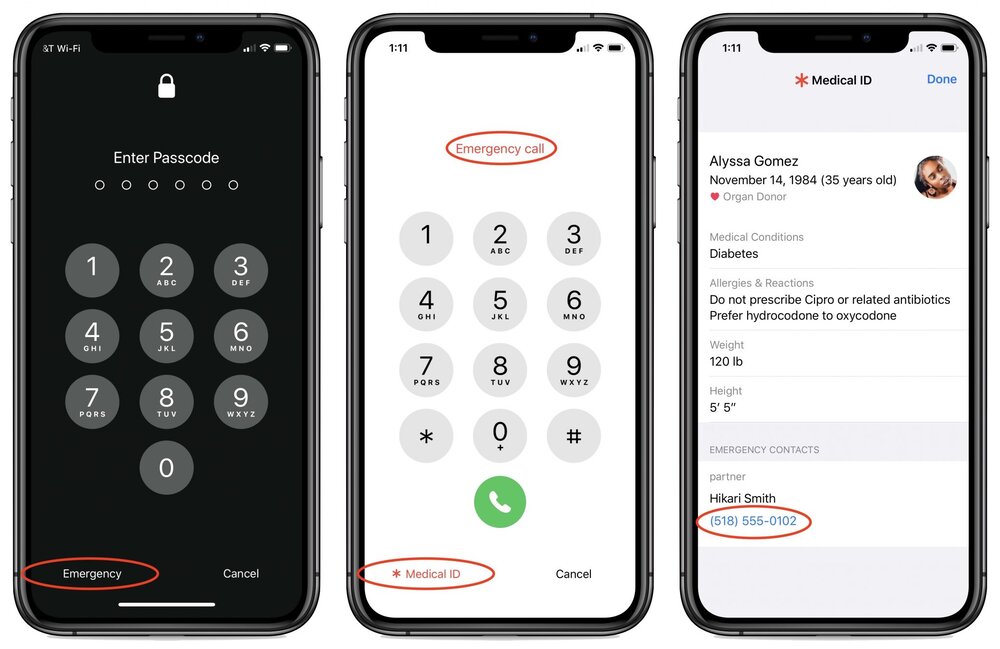
Take the opportunity now to enter your medical and emergency contact details into the Health app right now, and spread the word to everyone you know. It could save your life, or help you save someone else’s!
About Us
arobasegroup has been consulting with clients and advising the best use of Apple Technology since 1998. We listen to our customers and solve problems by addressing their specific, unique needs; we never rely on a one-size-fits-all solution or require them to use a specific product. arobasegroup is your advocate in all things related to information technology. Contact us to learn how we can help: info@arobasegroup.com.