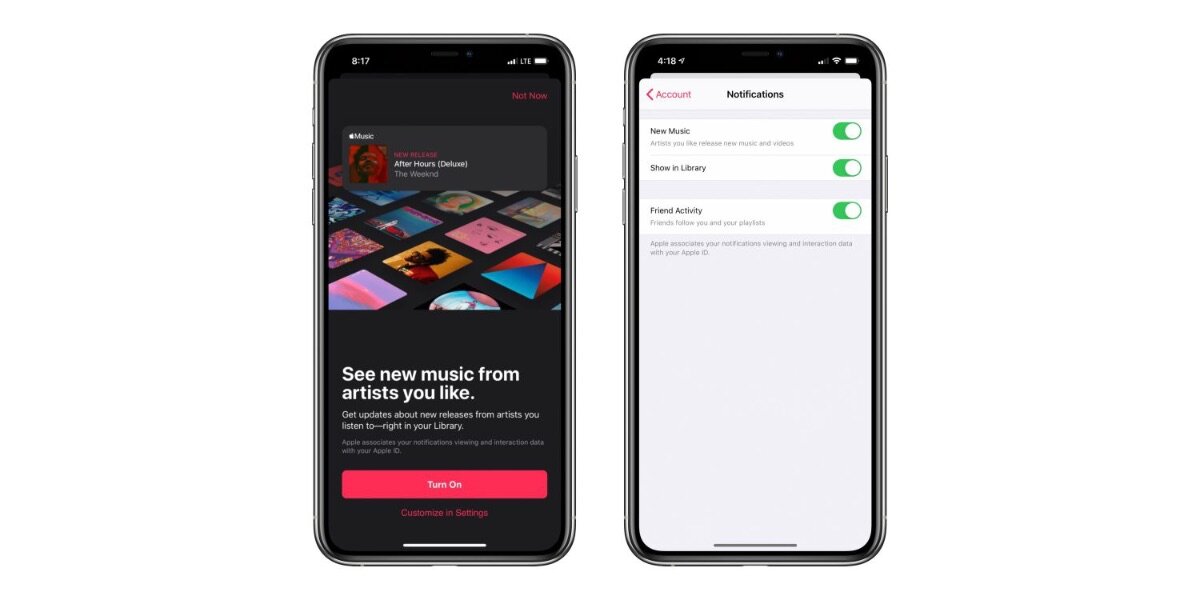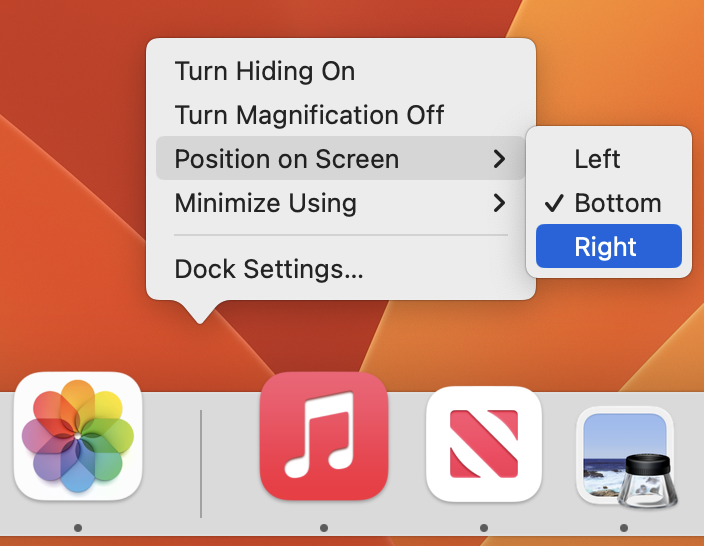AirDrop has become a fast and reliable way to transfer data from one iPhone to another that is nearby. Just tap the Share icon, and in iOS 13’s activity view, either tap an AirDrop Shortcut in the top row or tap AirDrop in the second row. Then, select Choose a Person or Device in the subsequent AirDrop screen.
However, what if your iPhone doesn’t appear for the person who wants to share it with you? Assuming Wi-Fi and Bluetooth are both on, the fix is generally to go to:
Settings > General > AirDrop and select Everyone.
If you’re concerned about unwanted transfers, switch to Contacts Only afterward. Easy fix!
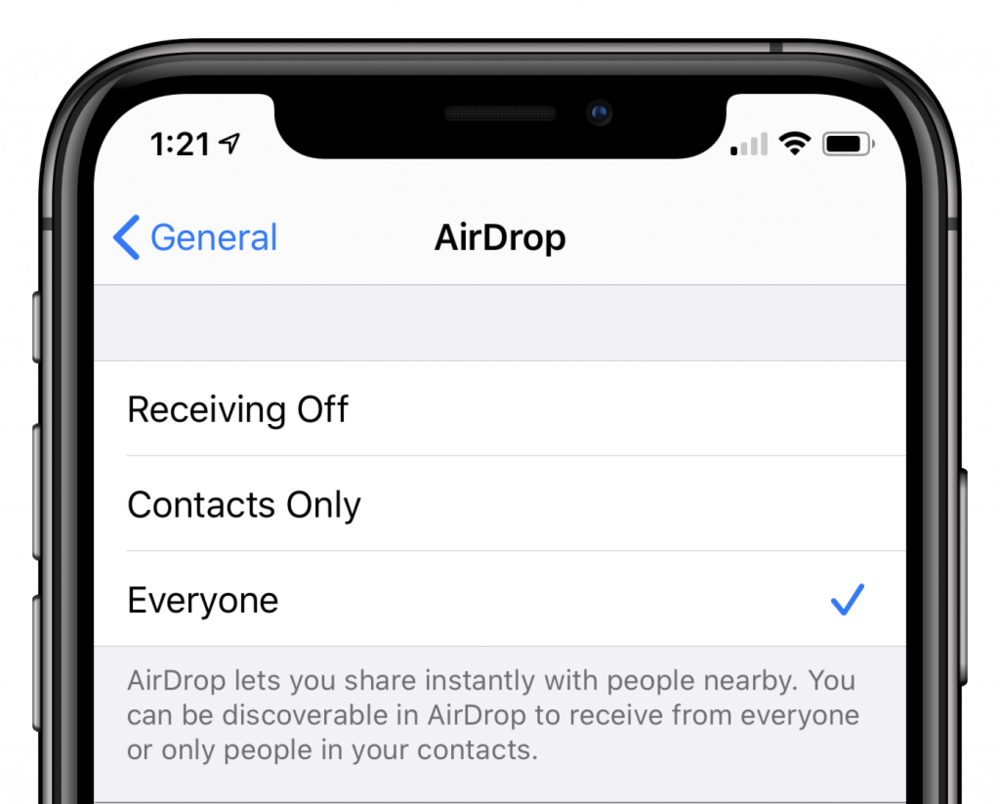
About arobasegroup
arobasegroup has been consulting with clients and advising the best use of Apple Technology since 1998. We listen to our customers and solve problems by addressing their specific, unique needs; we never rely on a one-size-fits-all solution or require them to use a specific product. arobasegroup is your advocate in all things related to information technology. Contact us to learn how we can help: info@arobasegroup.com.