Do you have a document that you open regularly, perhaps from your Desktop? Do you sometimes waste time searching for it and wish there were an easy way for it to stand out? Did you know you can create a custom icon?
This was common practice on the Mac back in the day, and it’s still possible in modern versions of macOS.
-
Go to Google Images and search for {Search Term, icon} to see what images are available. (It’s fine to use any graphic for one-time personal use; if you’re planning to distribute the file or publish the icon in any way, make sure to read and honor any licensing requirements.)
-
Download an image you like. Control-click it and look for a Save Image command).
-
Open it in Preview (where you can delete any background or crop as desired).
-
Press Command-A for Select All, and Command-C to copy the image.
-
Then select the icon for the file you want to customize.
-
Press Command-I to open its Get Info window, click the current icon in the upper-left corner (it gets a faint highlight outline) and press Command-V to paste.
-
Voila! Custom icon!
Enjoy!
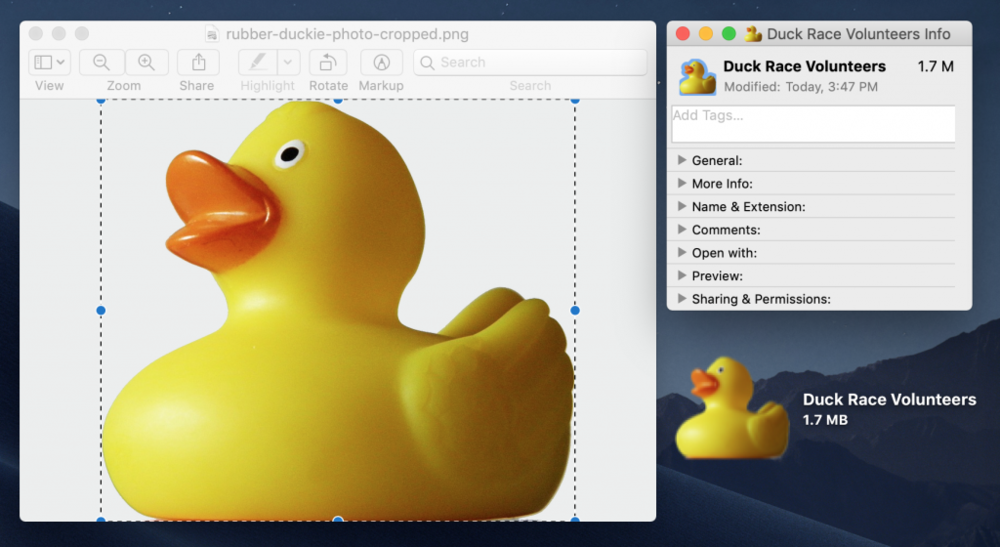
ABOUT US
arobasegroup has been consulting with clients and advising the best use of Apple Technology since 1998. We listen to our customers and solve problems by addressing their specific, unique needs; we never rely on a one-size-fits-all solution or require them to use a specific product. arobasegroup is your advocate in all things related to information technology. Contact us to learn how we can help: info@arobasegroup.com.




