For the most part, Spotlight works well.
Press Command-Space or use the Search field in a Finder window, and it finds everything that matches your search term.
Sometimes, however, Spotlight fails to turn up a file that you know is there, likely due to index corruption. To fix the problem, you can force Spotlight to rebuild its index. (Don’t do this unless it’s necessary since reindexing can take a long time and may impact the performance of your Mac while it’s happening.)
Open:
-
System Preferences > Spotlight > Privacy
-
Drag your drive (or the drive on which Spotlight isn’t finding files) into the list of locations that Spotlight shouldn’t search.
That deletes the old Spotlight index. Still working in the Spotlight Privacy list, select the drive and click the – button below the list. Spotlight now reindexes the contents of the drive and should find your files properly in the future.
Now, you can find the files you need!
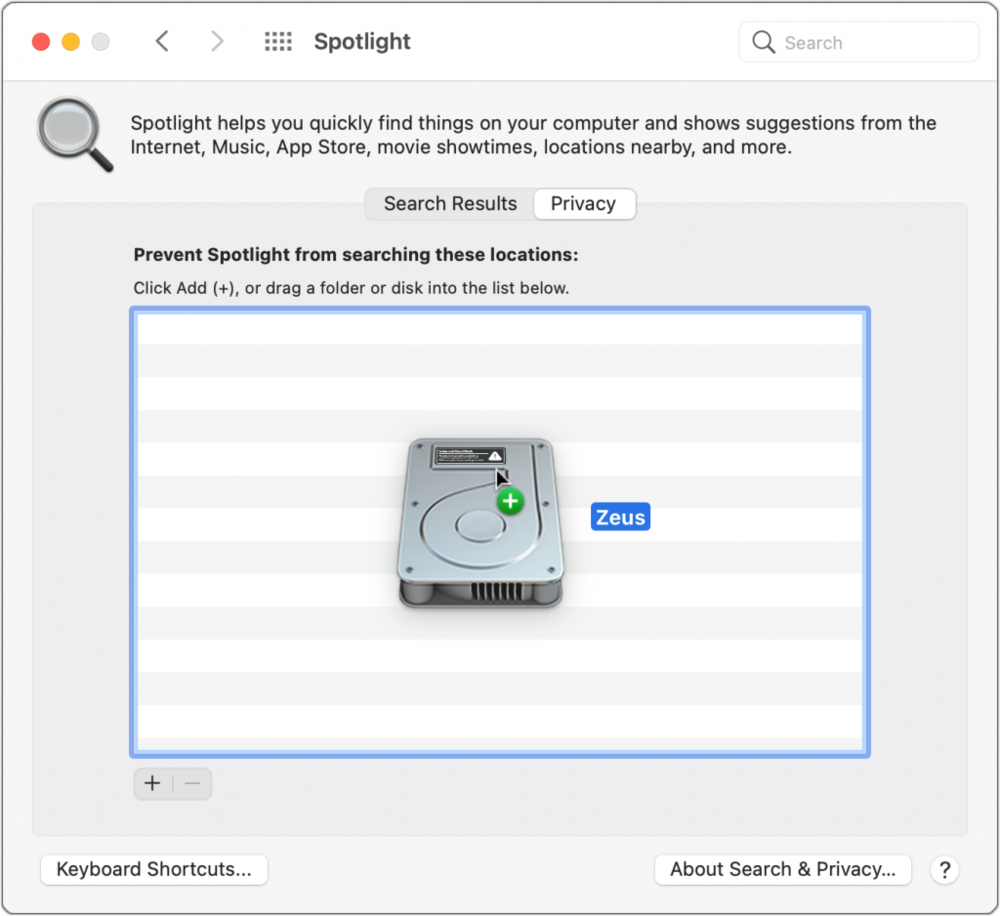
Security Update
Note: Apple released iOS 14.4.1 with security updates for iPhone users. Update by going to the Settings app on your iPhone.
Keep Up-to-Date: An Invitation
Keep on top of all the latest Apple-related news via our social media feed. When you follow us on our social media channels, you will always be up-to-date with the most relevant Apple news and have easy access to tips and useful articles relevant for Apple, iPhone, iPad and Apple Watch users. You won’t want to miss these articles and suggestions. Please follow arobasegroup on LinkedIn by tapping here. Thank you!
About arobasegroup
arobasegroup has been consulting with clients and advising the best use of Apple Technology since 1998. We listen to our customers and solve problems by addressing their specific, unique needs; we never rely on a one-size-fits-all solution or require them to use a specific product. arobasegroup is your advocate in all things related to information technology. Contact us to learn how we can help: info@arobasegroup.com.





