Is your Apple Watch failing to turn on its screen when you raise your arm? Maybe it’s not displaying notifications from your iPhone? Does it fail to update automatically to the correct time zone when you travel?
You may have triggered this watch mutiny by activating a mode that prevents your watch from responding as expected.
WatchOS has four modes accessible from the Control Center via a simple swipe up from the bottom of the screen. These can be useful at the right times but may cause confusion (and annoyance) if you forget to turn them off.
-
Silent Mode: Apple Watch won’t make any sounds, but will provide haptic feedback you can feel on your wrist.
-
Theater Mode: Apple Watch not only turns on Silent Mode, but it also keeps the screen dark unless you tap it or press a button.
-
Do Not Disturb: As with Theater mode, enabling Do Not Disturb turns on Silent mode and prevents notifications from lighting up the screen.
-
Airplane Mode: Invoking Airplane mode turns off the Apple Watch’s Wi-Fi and Bluetooth radios, and the cellular radio if your watch supports that. Without Wi-Fi and Bluetooth, the watch can’t communicate with your iPhone and will miss notifications and time zone changes.
If you’ve checked out these settings, and are still having problems, reach out and we can help.
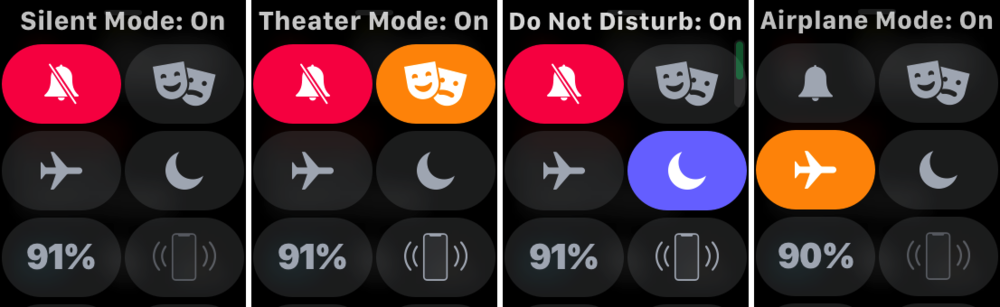
ABOUT US
arobasegroup has been consulting with clients and advising the best use of Apple Technology since 1998. We listen to our customers and solve problems by addressing their specific, unique needs; we never rely on a one-size-fits-all solution or require them to use a specific product. arobasegroup is your advocate in all things related to information technology. Contact us to learn how we can help: info@arobasegroup.com.
